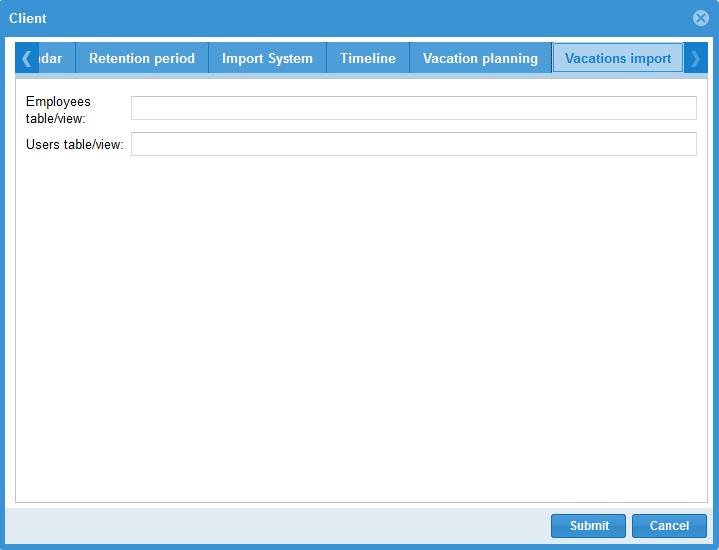New client¶
First select Administration > Clients.
In order to create a new client, click on the button
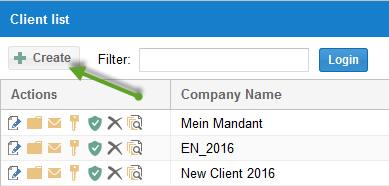
enter in the tab General a name and notes.

Thereafter click on the button Save to save information.
You can set here other parameters.
Project properties
Here you can specify the rule settings presentation, header and footer and user views.
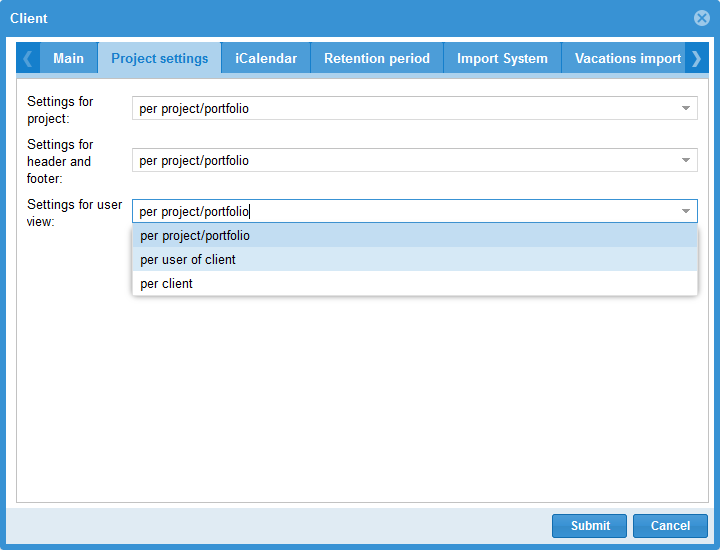
You define whether project settings such as
for example, units of time for duration and effort etc.
arrangement of columns in tables
time scale representation
should be used as default settings for other projects or not.
Set also headers and footers presentation and user views in the same way.
The following options are available:
per project/portfolio. Each project/portfolio has its own settings.
per user of the client. All projects / portfolio that the user opens, are displayed with the same settings.
per clients. This variant provides a consistent view of projects / portfolio for all users of the company.
iCalendar
Here you can specify what information should be given to Outlook.
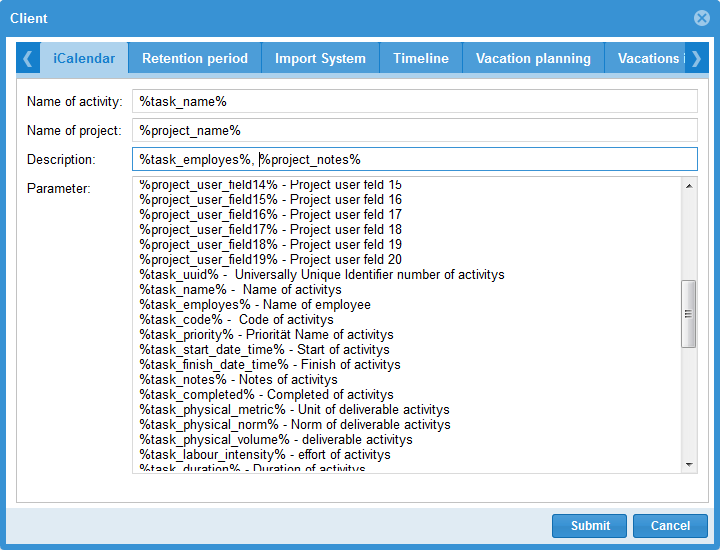
After double-clicking on a date in the Outlook calendar the following information is displayed.
Retention periods
Here you can specify when marked for deletion projects, project revisions and resource pool revisions should be permanently deleted.
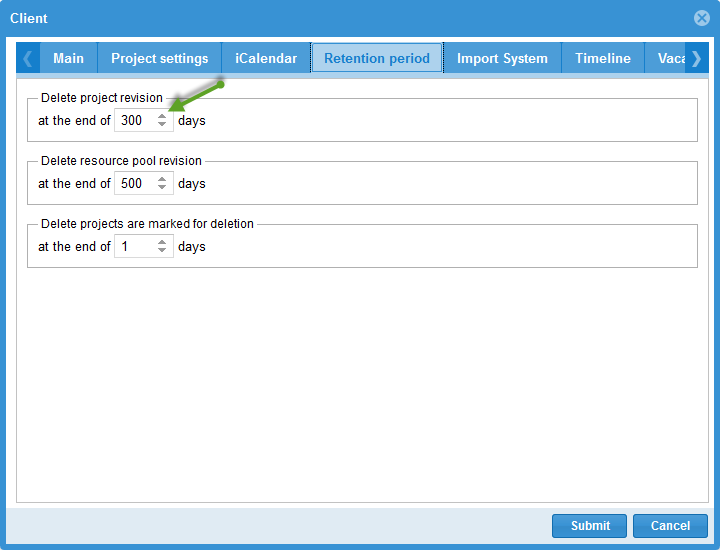
Note
A folder is deleted only then when all projects located in the folder are permanently deleted after the retention period
Permanently deleted projects / folders cannot be restored
Returning to a deleted revision (Project / resource pool) is not possible.
Project Import
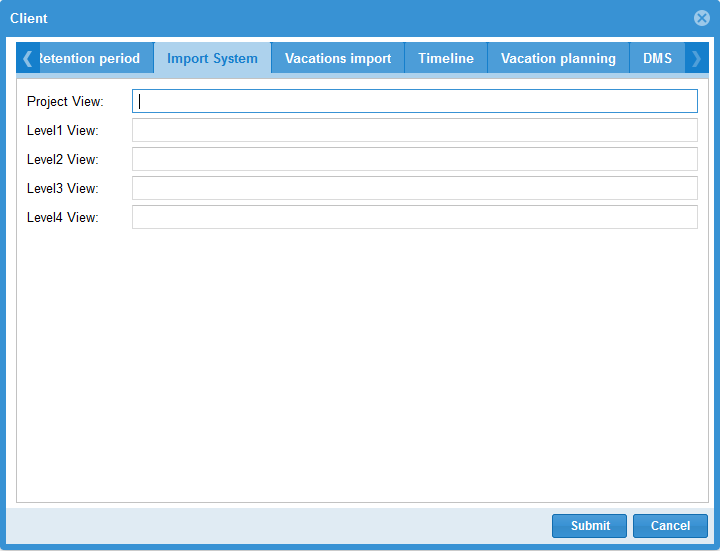
Timeline
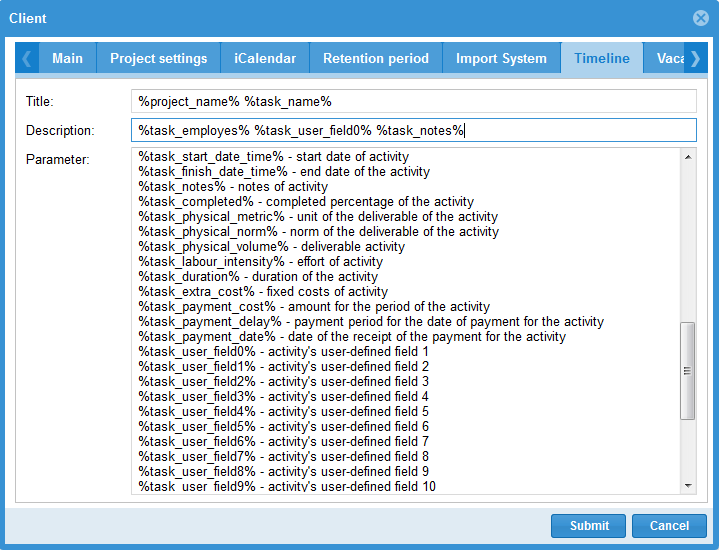
Vacation Planning
On the tab, you define the way in which the non-working days are to be synchronized between the Rillsoft Integration Server (Rillsoft Cloud) and, if applicable, Rillsoft Project.
If a project planner has already defined the non-working days for employees in the Rillsoft Project client part, you can select one of the two variants here:
either add and combine the non-working days from the Rillsoft Project resource pool
or discard the non-working days from the Rillsoft Project resource pool and only include the non-working days from the Rillsoft Integration Server (Rillsoft Cloud)
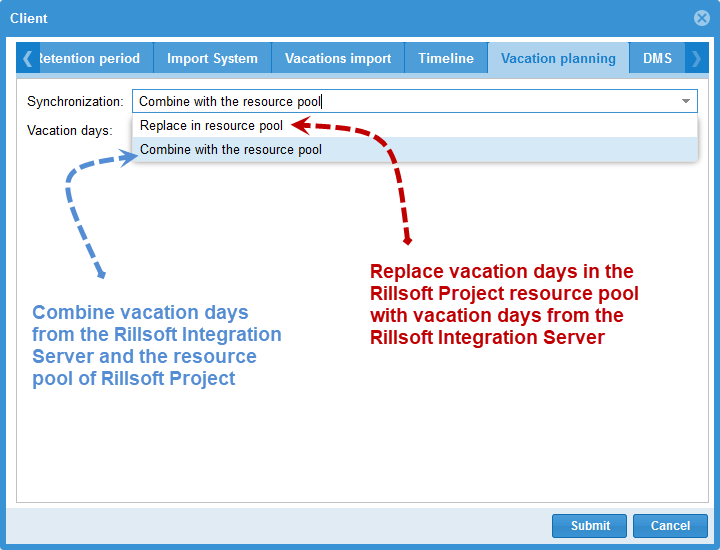
Vacation Import