Customize User Access Rights¶
What information is available to a user, what activities he may carry out, what projects he may work with?
You can answer these questions by assigning access rights. You can define the rights of the user roles by clicking on the menu item Administration/User roles. You can determine the rights of the folder roles by clicking the menu item Administration / Folder roles.
First click on the button 
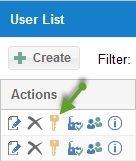
in the column Actions.
Now click on  or
or  in the corresponding cell.
in the corresponding cell.
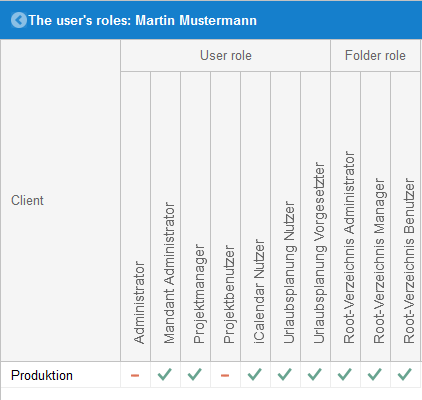
Rillsoft Integration Server provides two types of roles to configure access rights of a user flexible and versatile:
user roles
folder roles
User roles
User roles do not depend on folder and assign access rights for:
the resource pool,
the user management,
vacation planning
working with DMS
Modules iCalendar and Timeline,
working with the portfolio.
Folder roles
The projects can be grouped in the Rillsoft Integration Server in a multi-stage structure together. This structure is available in the menu item Folders.
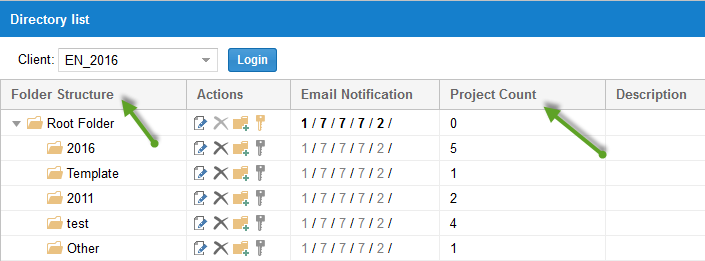
In addition, folder roles are responsible for access rights to the folders. This allows you to determine how (read, change, etc.) and what projects the users may work with, by defining the appropriate folder roles for different folders.
In addition, working with portfolios, some e-mail notification functions, feedback and iCalender are influenced by the directory roles, as these relate to projects that are stored in various directories.
Conclusion:
Directory roles are directory-dependent and are responsible for the access rights to the following activities:
Working with directories
Working with projects
E-mail notification
Timesheet
iCalender access
For example, the user Doe has mechanical engineering for clients:
User roles as project manager, iCalendar user and timeline user
Folder role as the root folder user